- Select Items from the Cashier screen or go to Admin and click on
Items List. - Click on the Add Button to add a new item.
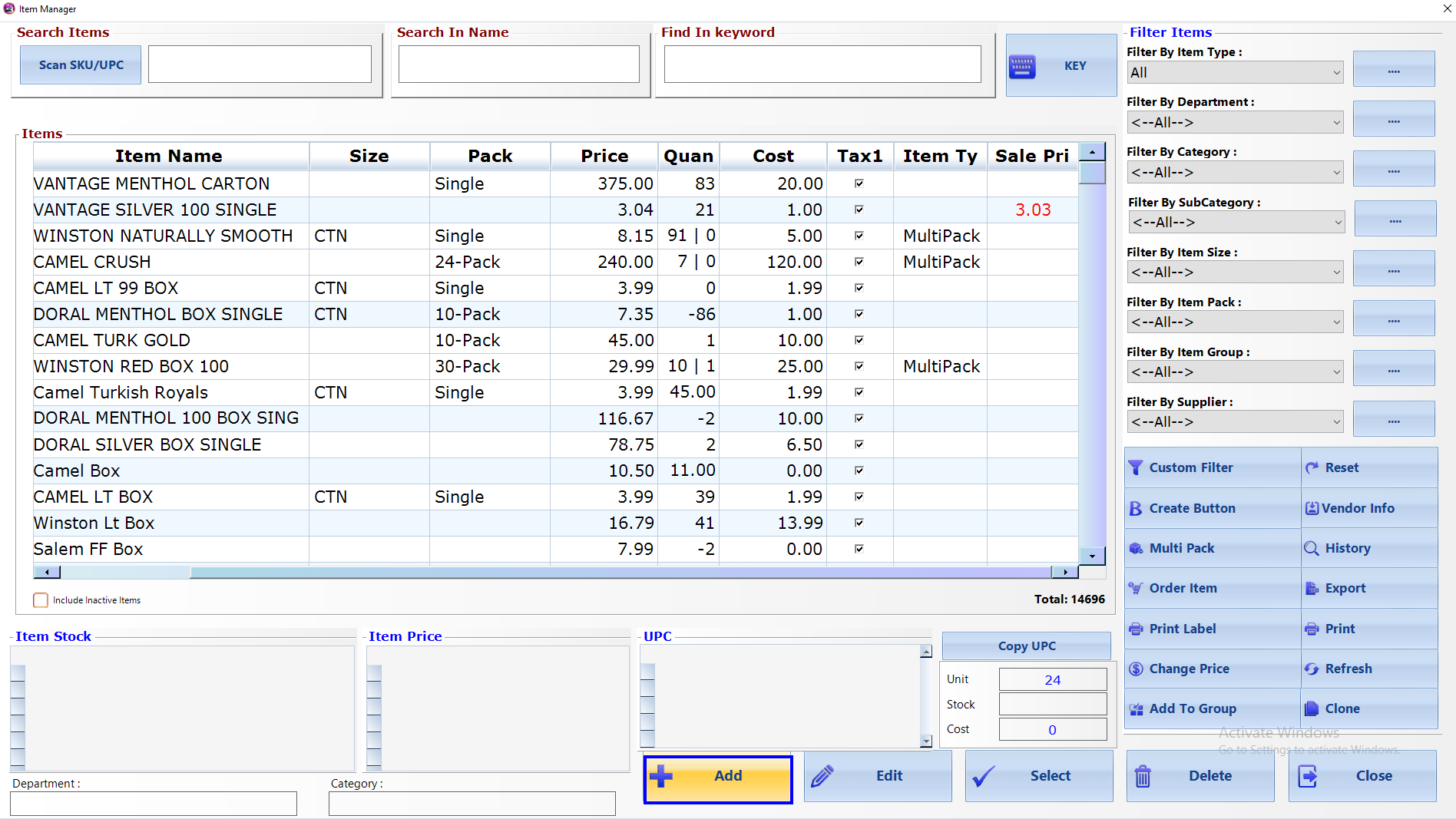
- Enter item details, make sure to enter the highest Pack Size and Select Multi Pack
as the Item Type.

- Click on Add Pack.
- Select the Existing pack or New Pack as per item.
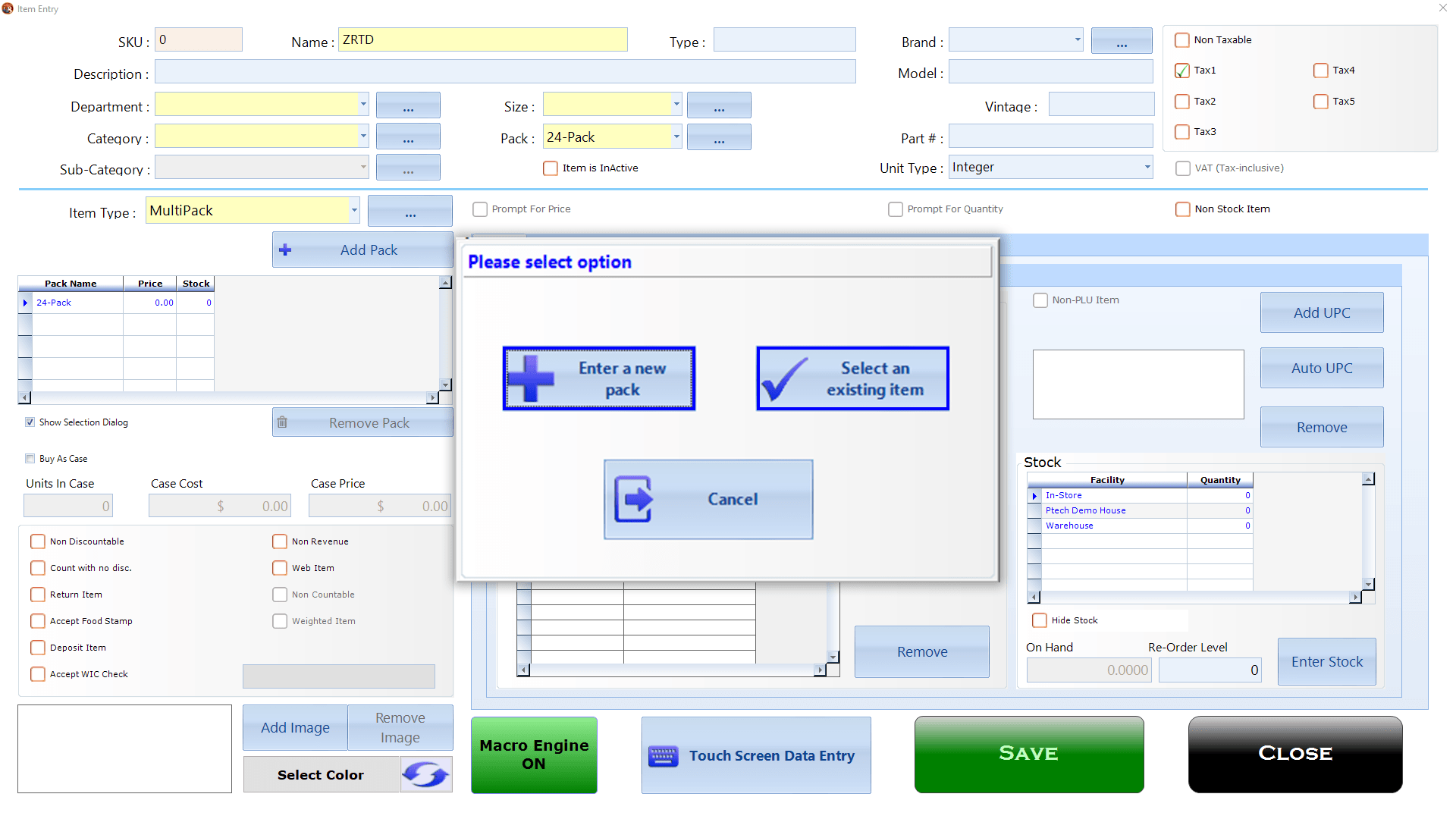
A. Existing pack
- Scan the item or select from find button (Item pack must be
smaller than the highest pack).
- Scan the item or select from find button (Item pack must be

B. Item pack
- Select the Pack size and click on Select button (Item pack
must be smaller than the highest pack). - Make sure to enter the price and UPC for the item.
- Select the Pack size and click on Select button (Item pack
Note: - You can Add total of 4 (Four) Different
Sizes for each item.
Sizes for each item.

- Click Save once you have added all different packs for the item.
