A. Creating Mix-n-Match Promotion on a Group.#
- Go to Item Groups.
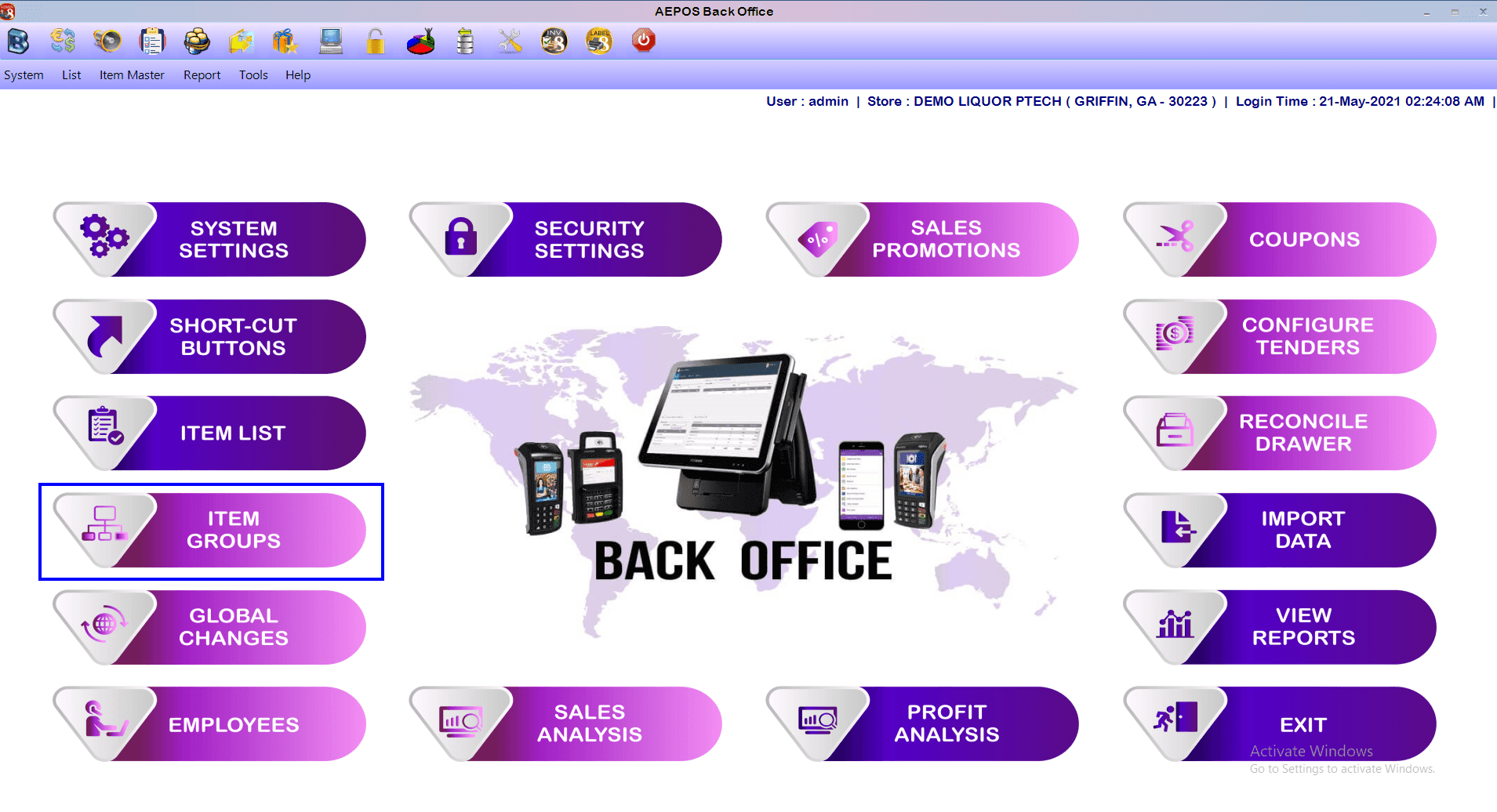
- Select a Group from the list of Groups.
- Click on Mix-N-Match Price Promotion Button.
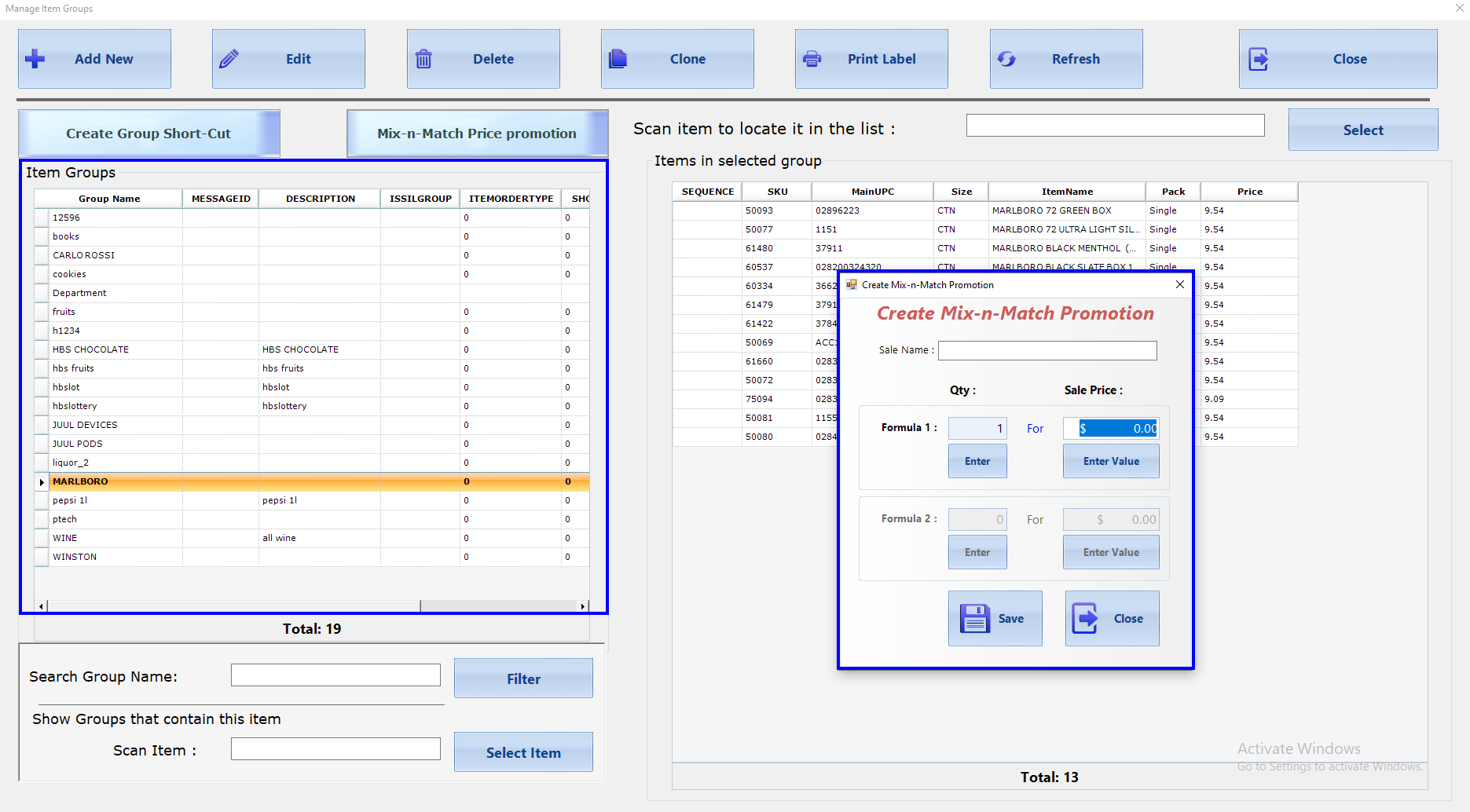
- Create formula by entering Quantity and Sale Price.
- Click Save.
B. Creating a mix-n-match promotion on other categories.#
- Open the Admin.
- Select Sales Promotions from the menu.

- Click on Add Sale.
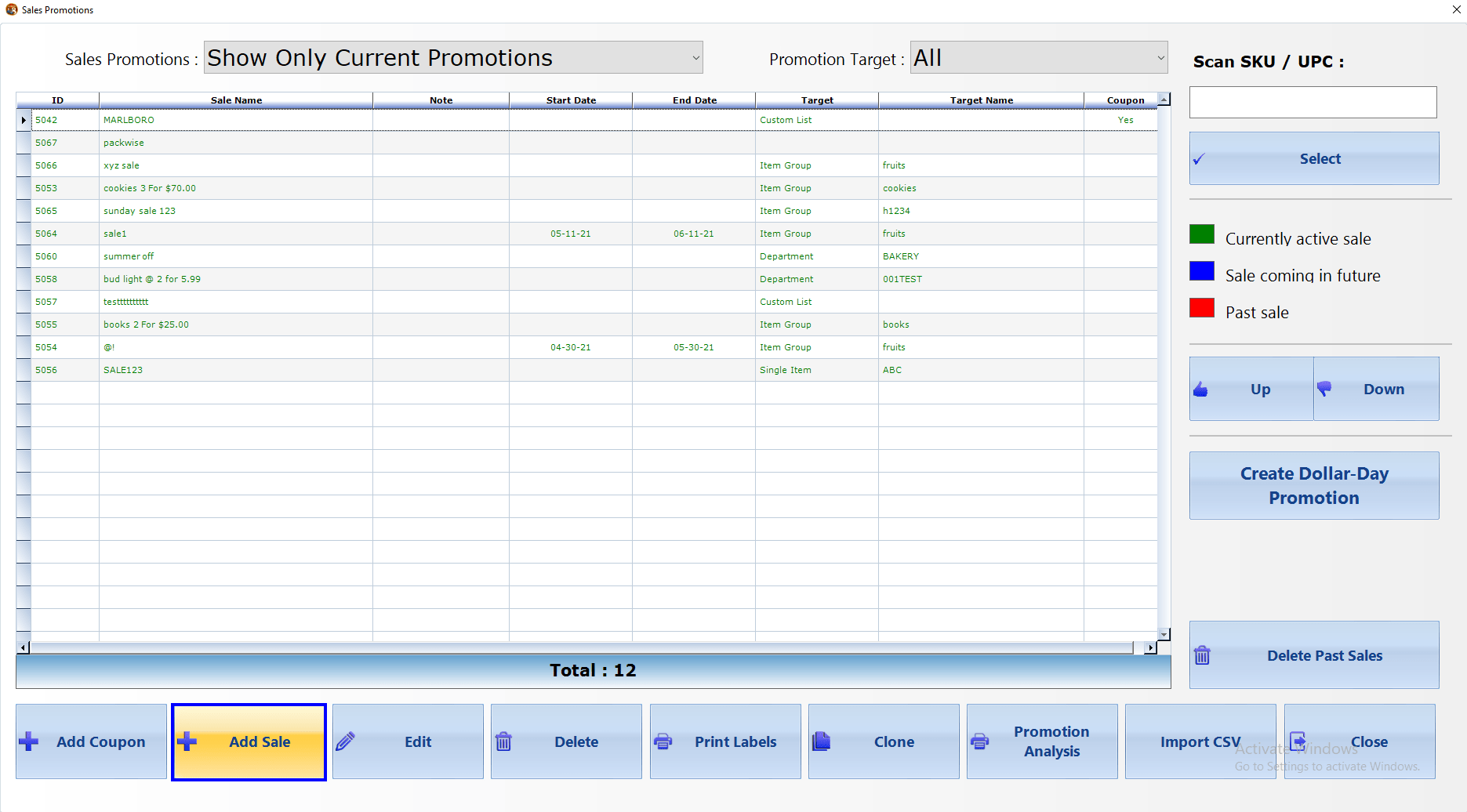
- Enter a Name for the Promotion.
- If applicable, please enter Start Date and End Date for the promotion.
- Go to Promotion Target and Select the option you would like to set up the promotion on. Below example shows setting up a Promotion on a Department.
- Create a formula, Select Count Type: Exactly enter the Quantity of the items required for promotional value to be applied.
- Under Discount Type, select Price and enter the Dollar amount in the Discount Value box.
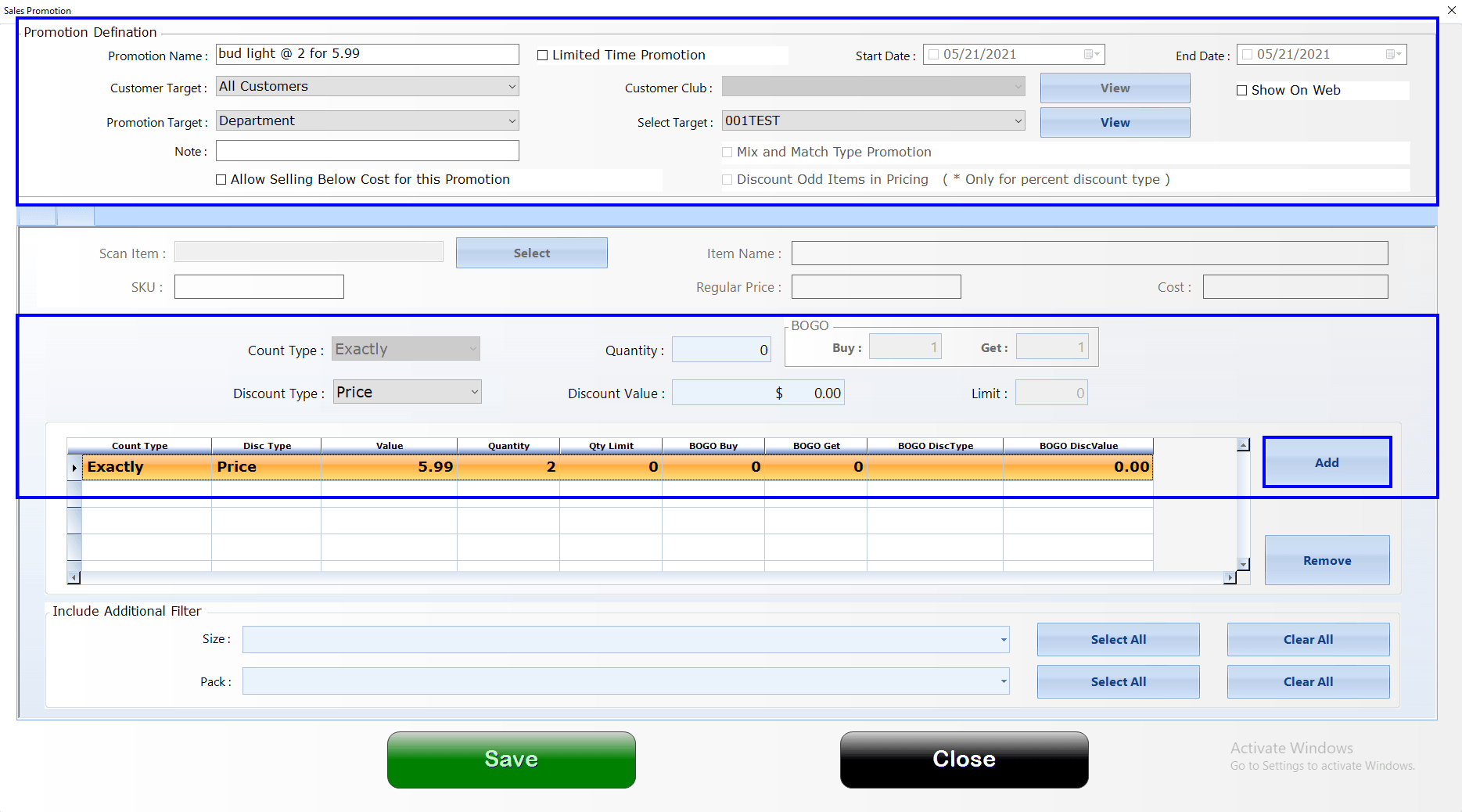
- Once the formula has been created, click on Add.
- Click Save.