Note: - Please refer to our hardware set up tri-fold brochure to setup/connect the hardware before applying settings listed in this document.
- Open the Cashier Module.
- Access Red Arrow.
- Click on Setup F3.
Note: - Please before setting the receipt printer, first attach the printer to the POS system, next go to devices and printers setting and check for the printer device. If the printer is available, follow the steps or if the printer is not present, get the drivers for the printer and run it.
A. Receipt Printer#
- Choose Windows Driver as the Access Mode.
- Set the Receipt Format to Default.
- Choose EPSON TM-T20 as the Model.
- Choose SGT88-IV as the windows printer.
- Click on Save Settings.
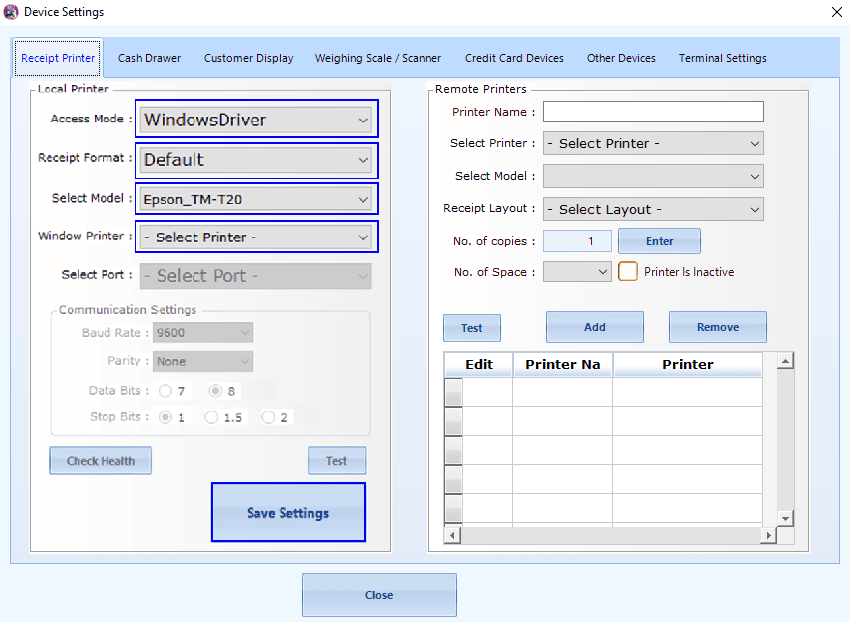
B. Cash Drawer#
- Choose Cash Drawer from the menu bar.
- Checkmark the Checkbox of “Cash Drawer is attached to the local printer”.
- Click on Save Settings.
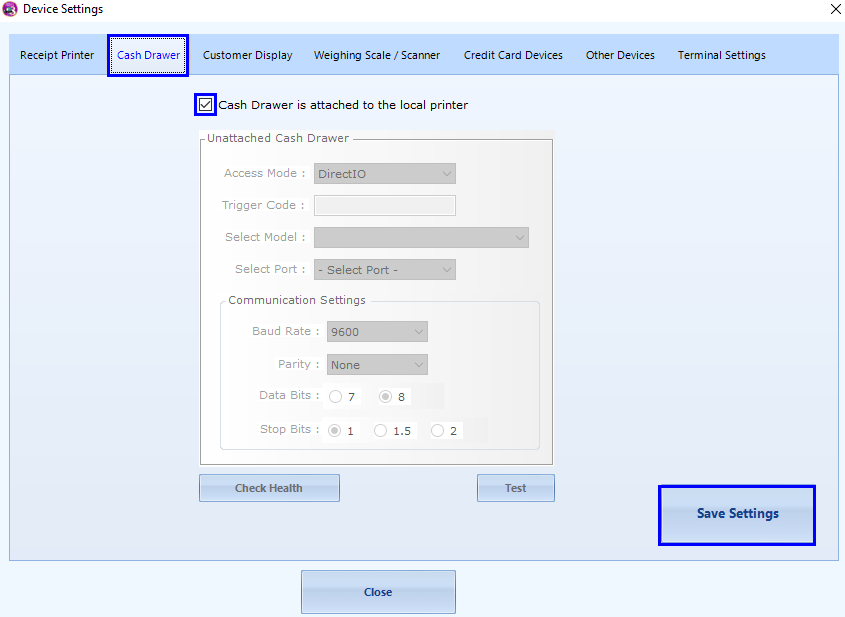
Note: - Before setting the Customer display, please first check that the Multiple Display setting under Display Setting must be set to extended display on the POS system.
C. Customer Display#
- Select Customer Display from the menu bar.
- Checkmark the “Use Extended” checkbox.
- Click on Save Settings.

D. Credit Card setup#
- Select Credit Card Devices from the menu bar.
- This page is password protected, please call our tech support at 888-342-1134 ext. 03 to enable this page.
- Once enabled, enter the Credit Card Machine’s IP Address in the IP Box.
- Enter 10009 as the port number.
- Checkmark the Integrate checkbox.
- Checkmark the Sign capture device checkbox.
Note: - Turn this function ON only if you'd like for customers to be able to sign on the credit card machine. If you do not wish to have your customers to sign on the credit card machine, please leave that setting turned off.
- Click on Save Settings.

Disclaimer: - Please note that these settings only apply to hardware purchased through us. If they are using their own hardware, some settings will remain the same, some will vary.